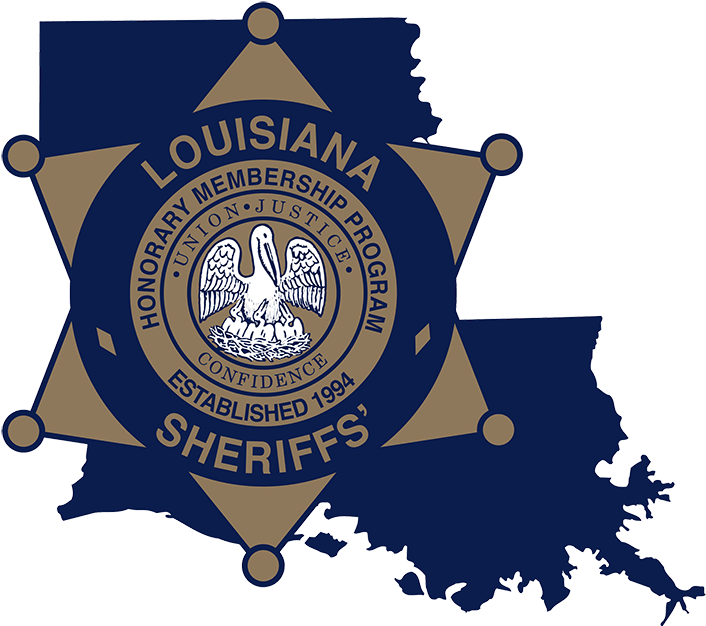- Sign In
- Store Pages
- -- Home Page
- -- Product Page
- -- Product Info Page
- -- Shopping Cart Page
- -- Checkout Page
- -- Confirmation Page
- Payment Methods
- -- Split Payment
- -- Promo Codes
- Payment Methods
- Shipping Methods
- Product Customizations
- -- Adding Name
- -- Picking Qty & Size
- -- Custom Text or Number
- Order Approval
- -- What is an Approval
- -- Who is Approver
- -- Approval Email
- Admin Approver
- -- Administrator Notes
- -- Approver Account
- -- New Orders
- -- Order Decision
Work Designs offers customized online stores that simplify the ordering process for individual employees or members of your organization. You have the flexibility to choose a preferred payment method, including user points or credit card purchases. The availability of products in the store is tailored specifically to your company, school, or organization, and it can also be customized for different user groups within your organization. For instance, you can decide whether certain items are exclusively available to managers or office workers or if they can be purchased by any user. Users can select from various product options such as color, size, and imprint or logo preferences. All our stores feature product images and detailed descriptions, accompanied by your company logo. Products can be conveniently browsed by category or through our product search feature.
Sign In
You can easily access your account by signing in with either your unique ID or your registered email address. Simply enter the corresponding ID or email along with your password to begin. Please be aware that the available options for password resets and account creation may vary depending on how the store is configured.
Password Reset:
If you forget your password and need to reset it, some accounts may offer this feature, while others may not. Check the login page for the "Forgot Password" link or contact us at order@workdesigns.com.
Account Creation:
Creating a new account may or may not be an option based on your store's setup. If you wish to create an account but cannot find a registration option, please reach out to your manager for guidance on the account creation process.
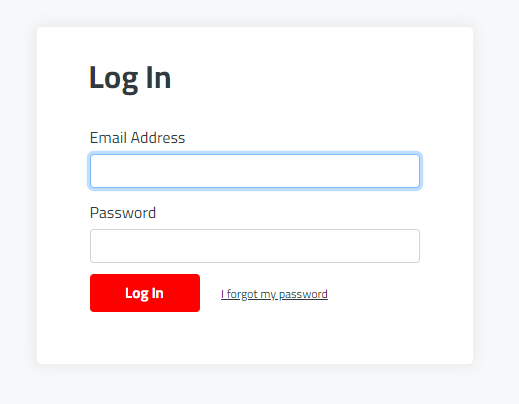
Store Pages
Home Page:
The homepage of our online store serves as the front door to your shopping experience. When you visit our website, it's the very first page you'll encounter. This page is designed to provide you with a glimpse of what we offer, showcasing our best products, special promotions, and user-friendly tools like search bars and category links. It serves as your starting point for exploring our store, where you can easily access the information you need, browse our products, and embark on your shopping journey.
- A: Logo Area The logo of the store can be clicked at any time to bring you back to this page.
- B: Navigation Is like a roadmap that helps you find your way around. Its main job is to make your visit as smooth as possible by offering easy access to different parts of our site.
- C: Search Bar This can be used quickly find items the store may have.
- D: Cart Will send you directly to your shopping cart.
- E: Account View of your account information.
- F: Product Banner Will show new products or items that may be in intrest to you.
- G: Store Body This can hold inportant information that how to use the store or get in contact with anyone.
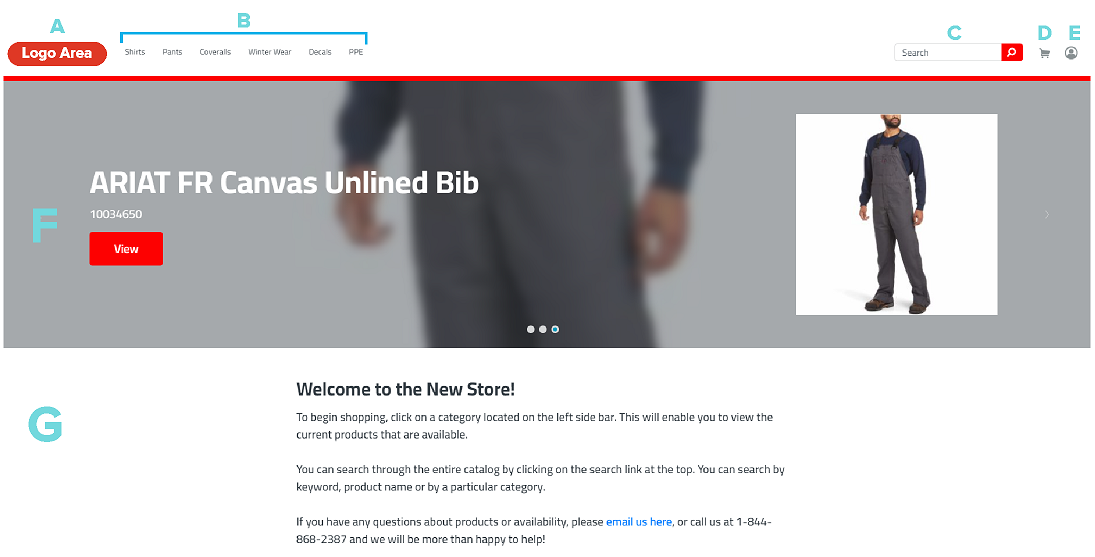
Product Page:
Its primary purpose is to provide you a comprehensive and organized view of the available products according to the navigation or filters you have selected.
- A: Filter This can filter down the products down to what you want to see.
- B: Products This area will show the list of products according to your filters.
- C: 2nd Filter This can adjust your view of products or filter it down even more.
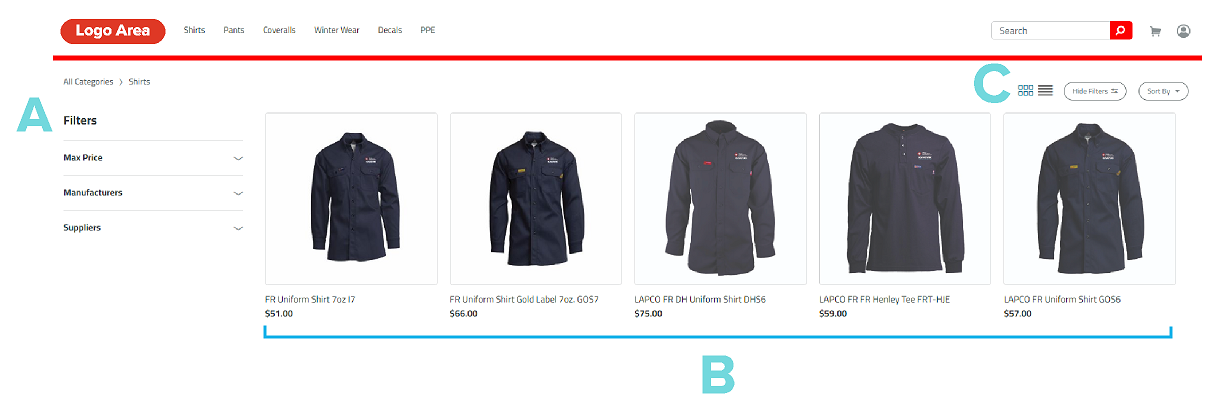
Product Info Page:
This page will show the info of the product, customizations, sizes, colors, and quantities.
- A: Images Product images and colors.
- B: Name Name of product and part number.
- C: Description Any information about the product will be listed here.
- D: Customizations This is where you can put the colors, sizes, quantity, etc.
- E: Total Cost Total cost area.
- F: Add to Cart This button will add the product to the cart with the customizations.
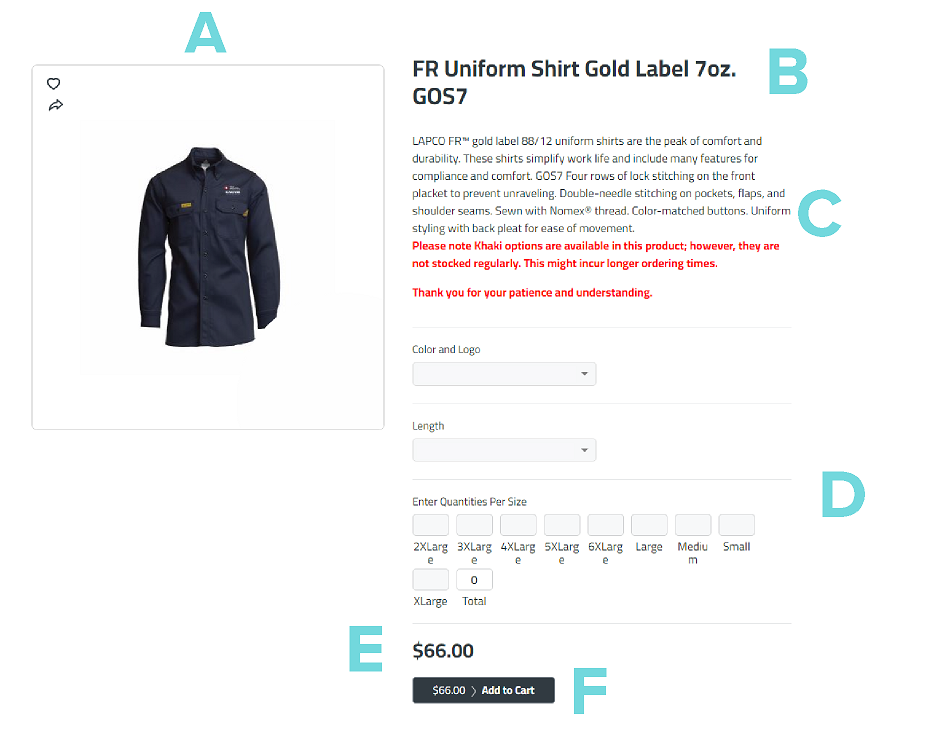
Shopping Cart Page:
This page will show the all products and quantities of what you have picked. It will also show the grand total.
- A: Products This will show the list of products.
- B: Quantity Can adjust the quantity of the each line item.
- C: Trash Can use this button to delete the product out of your shopping cart.
- D: Subtotal Subtotal of the product list.
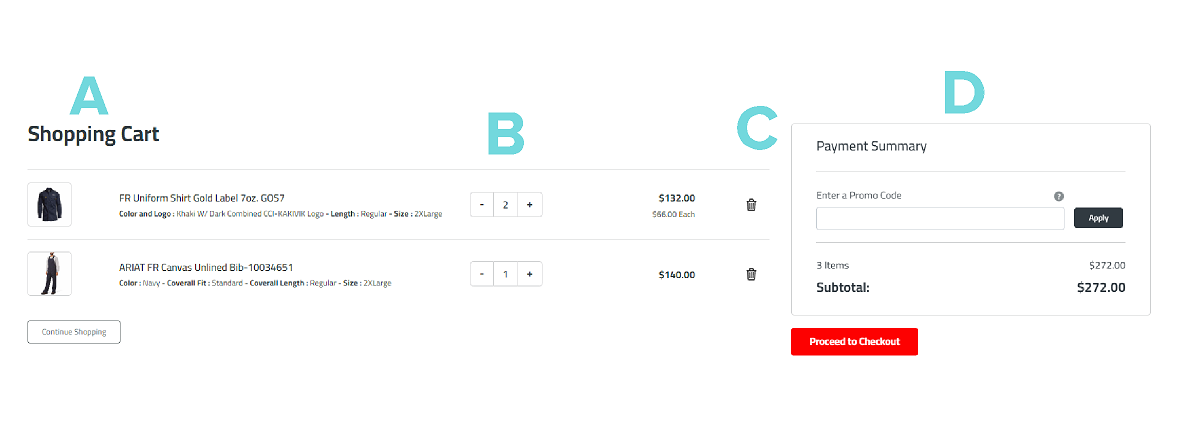
Checkout Page:
This page will show the all products and quantities of what you have picked and allow you to pick how it will be shipped and paid.
- A: Shipping This can give you a list of 2 option depending on how the store is set up. Pick from an address book with preset addreses, or personal address.
- B: Shipping Details Added information for how it will be shipped.
- C: Payment Depending on how the store is set up you may be able to pay with Points, Credit Card, or Purchase Order.
- D: Subtotal Subtotal of the product list.
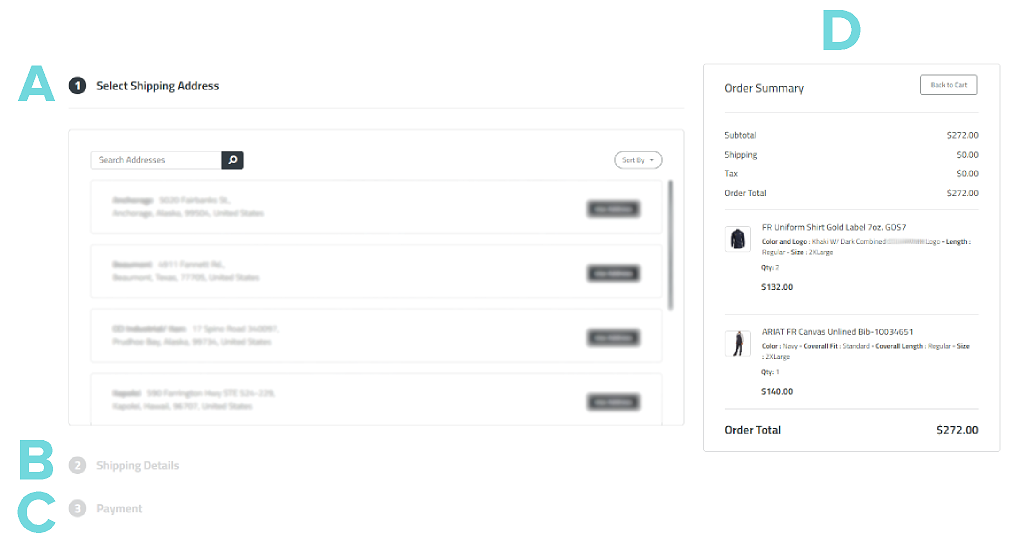
Confirmation Page:
This page will show the all products you have ordered and paid for. You can keep this page as a record of payment.
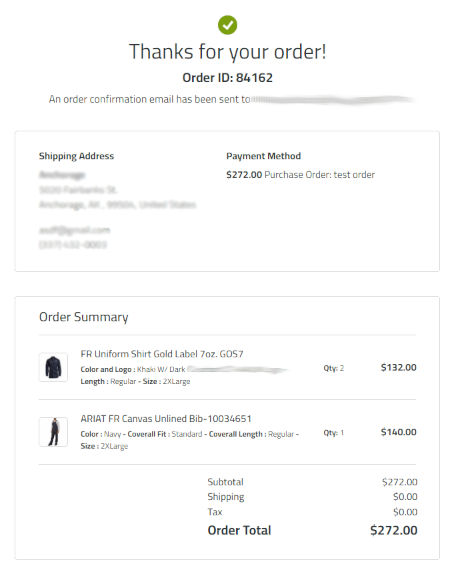
Payment Methods
Depending on how your store is set up you can have the opportunity to pay with a Credit Card, Purchase Order, or Points. Please note that a credit card fee will be applied if a Credit Card is used.
Can I split my payment up with different methods?
Yes, you can partially pay with points and the rest with a credit card. You will only be charged a credit card fee with the amount you have charged.
Does the store have Promo Codes?
Yes, if you company decides to use promo codes it will be set up.
Shipping Methods
- A: Custom Shipping Pick this option if you would like to put in your personal address.
- B: Address Book Pick this option if you would like to pick a pre-determined address.
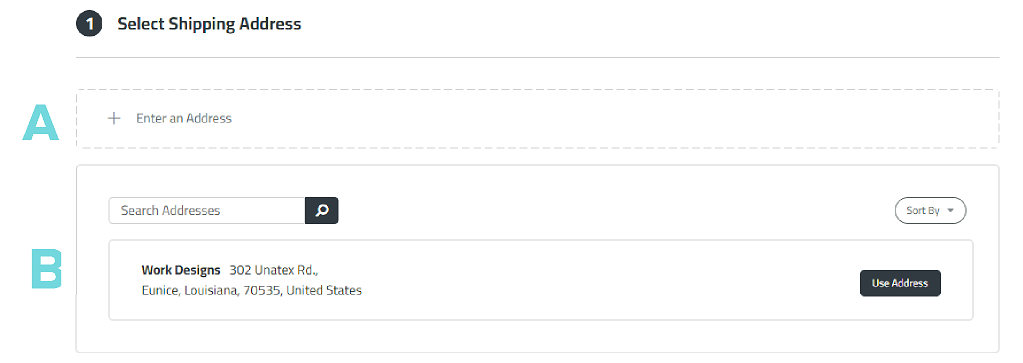
Product Customizations
Depending on the product and how the store is set up. You may have the ability to add customization to the product.
Adding Name
Select on the type of customization you would like to have, location, color, and if it needs a text, then do so.
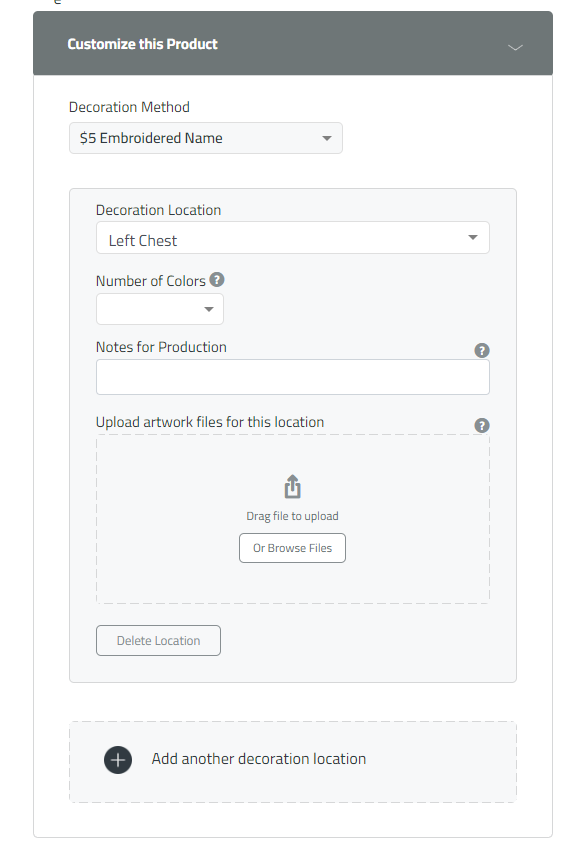
Picking Quantity and Size
Picking quantity and sizes are lumped into one section for ease of ordering.
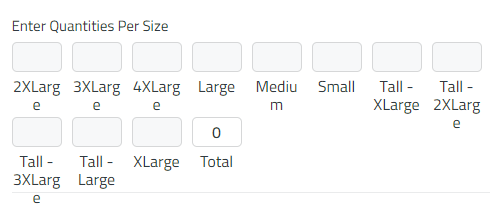
Custom Text or Number
If you have a decal or custom name to put on the item, you will need to add it into the box. This information will get forwarded over to the production team.
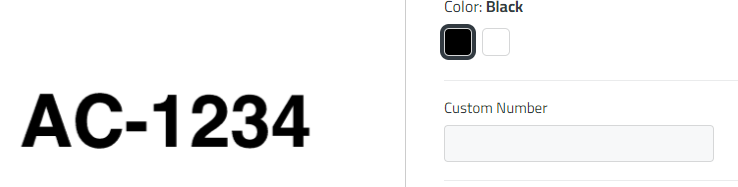
Order Approval
What is an Order Approval?
Depending on how the administration has decided to set up the online store, you may be an "approver" or "approvee". This is great for companines that need to keep track of purchases.
It is possible to have your orders approved by certain payment method (example: Order needs to get approved if you use a Purchase Order, but doesnt need approval if you use a Credit Card)
Workflow: All Approval Workflows will start with the User > Approver > then Work Designs. Credit Card Approvals are slightly different. It will start with the User > Approver > send you an email for order completetion > Put in your Credit Card info > then to Work Designs.
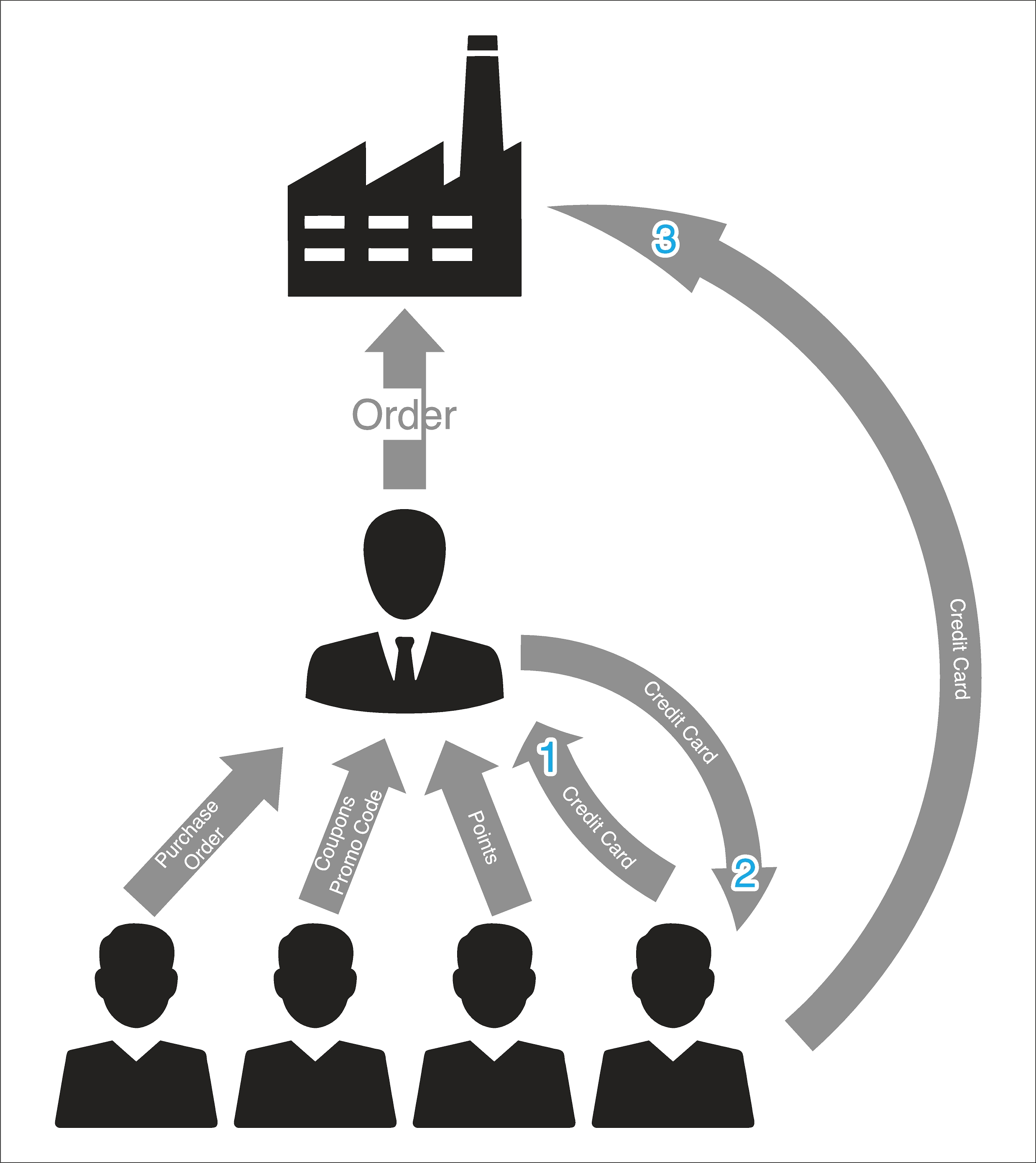
Who is my Approver?
The administration of your company decides who your approver is. If you think their may be a problem with this, contact your manager. If you were never set an approver or your original approver is no longer with the company thne you will have the choice on who to be your approver.
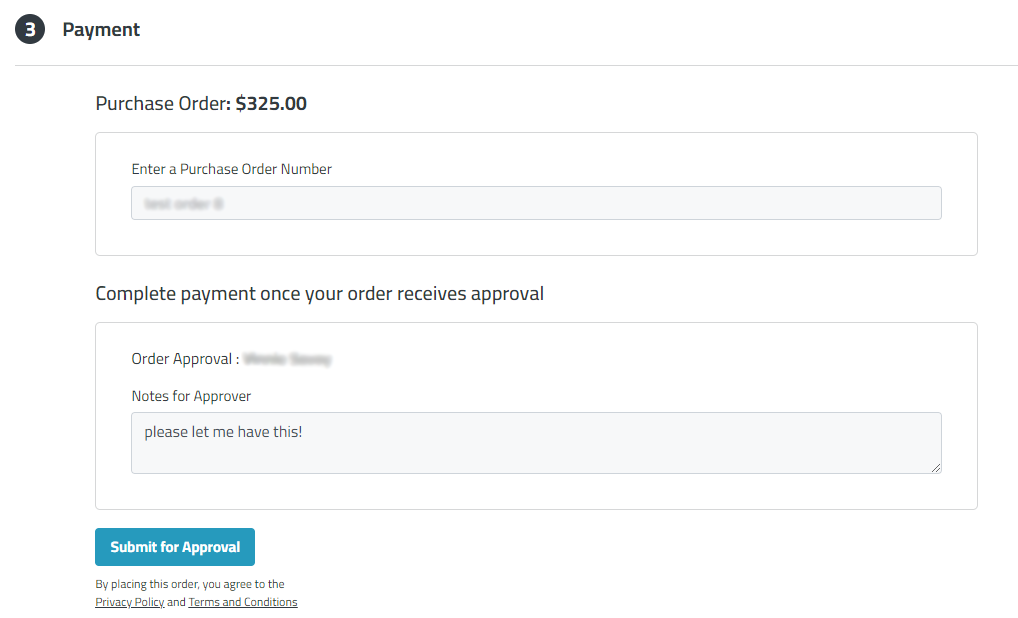
Will I get an email when the order is approved?
Yes, you will get an email if your approver approves or denies the order. You will also get an email to let you know if you need to do anything else to complete the order.
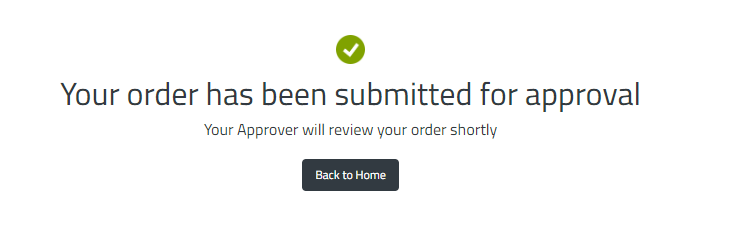
Admin Approver
This is the section dedicated to the users who are approvers of the system as well. We have upgraded to a new system and process, please review.
Administrator Notes
We have designed the Approvers to have their own website to view users, order, points, etc. View the table below to understand the difference between the old system and new system.
| Old Approver System | New Approver System |
|---|---|
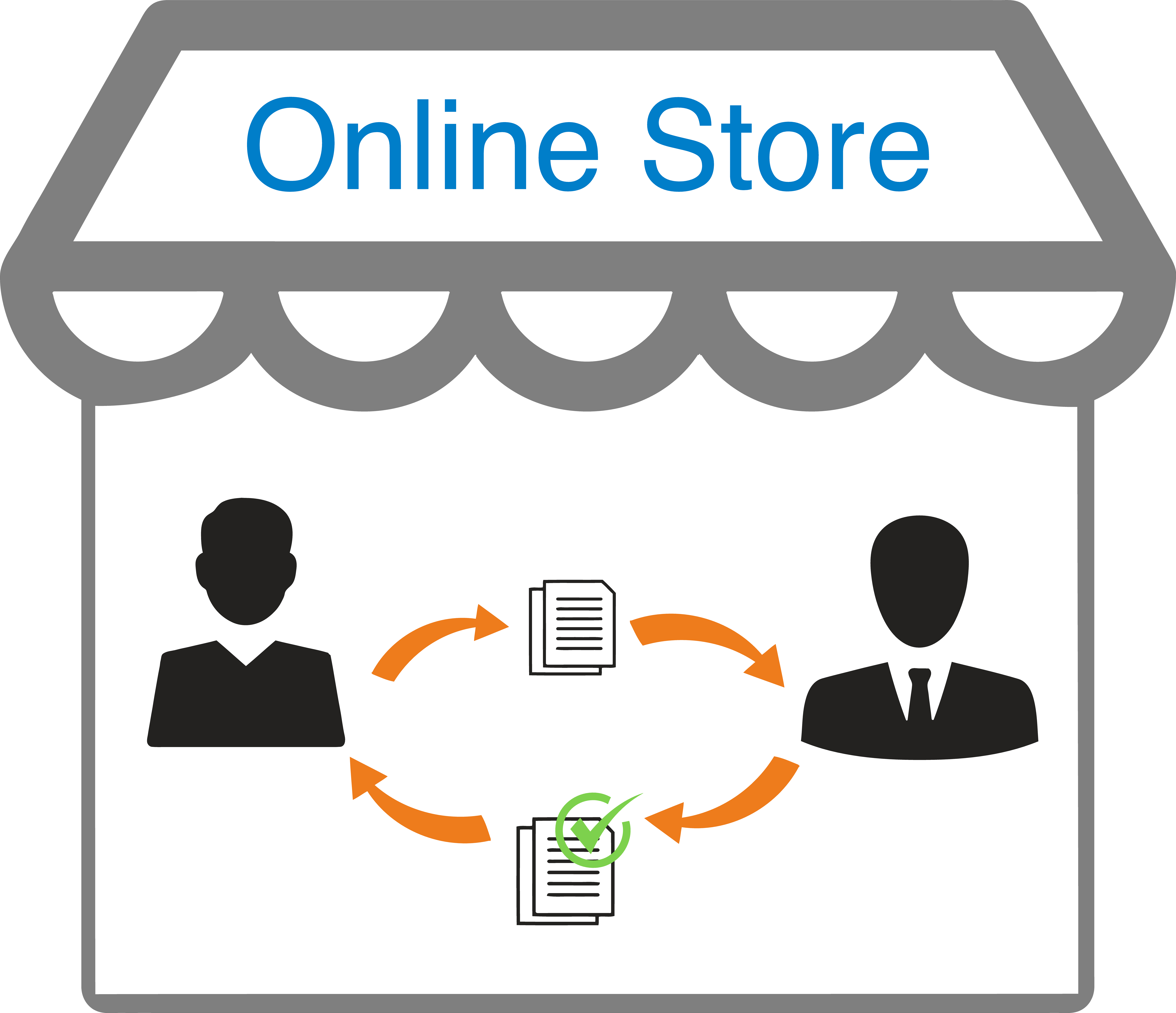
|
 |
| The old method of Parent (Approvers) and Children (Approvies) kept everything in the same system. | The new system will give the Parents the ability to log into a custom dashboard. This completely different website allows Administration to view order, users, points, etc. |
What account do I use to login?
One for Admin and the other for the Online Store access. You can have the same email and password for both. However, if you have changed the password on one, remember that it does not change it on the other.
It will be best to change both passwords to the same if you change one.
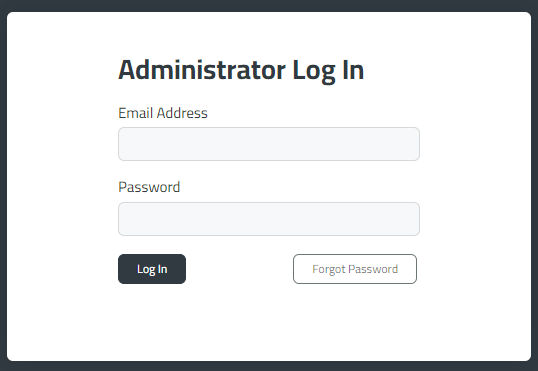
How will I stay up to date with orders?
You will receive an email instantly when the user has created the order.
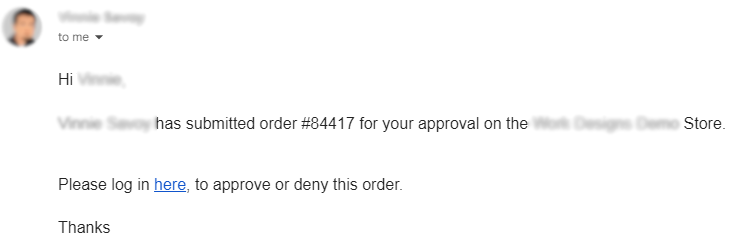
Where do I go to view the orders to approve?
1.Login
The old system would hold the orders that needs to be approved in the same online store website. However, this new system we have seperated the admin site from the online store site. Click on the link:Admin Dashboard and follow the steps to login!
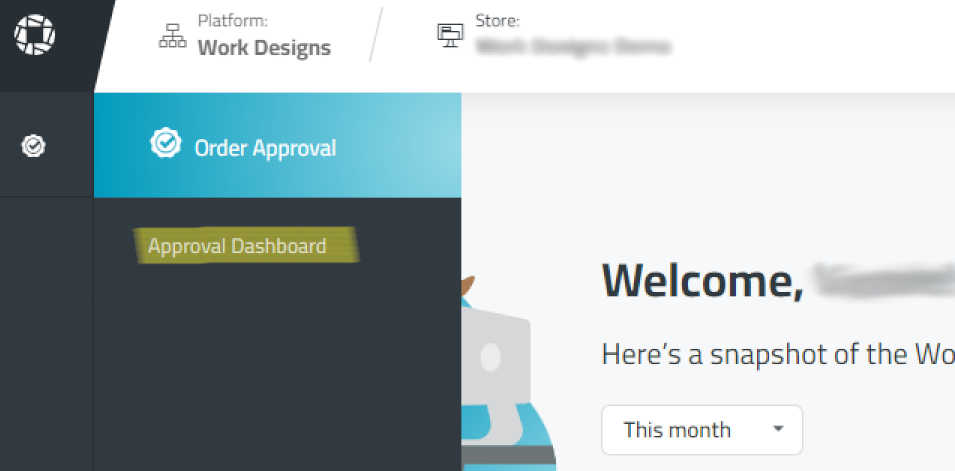
2.Find the Order
Once you are on this screen you will be able to see the list of orders. The status column will let you know what stage it is in. Click on "Review" to access the record.
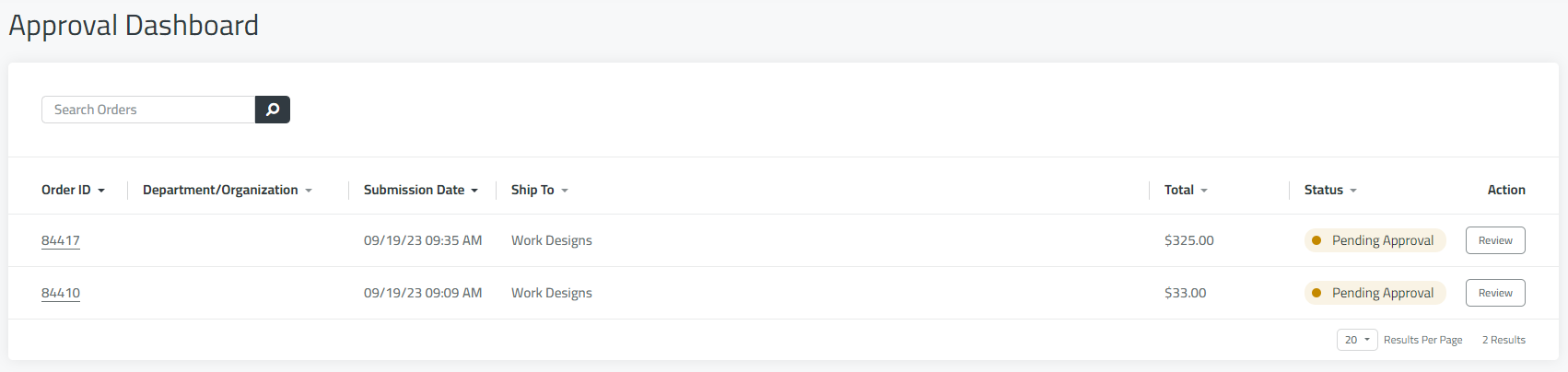
3.Decide
At the top of the record will be able to see the user and any message they would like you to know. Click on "Approve" or "Deny" to move the order though or not.
You will be able to send a message to the user on the reason why you have picked your selection.
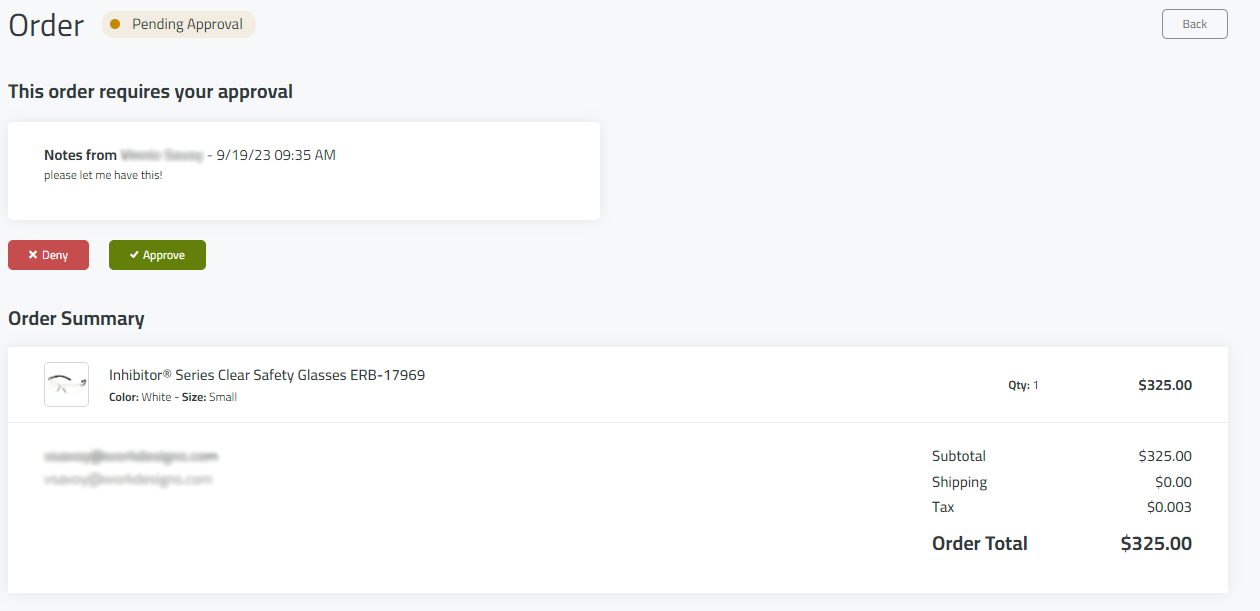
Will the user know my decision?
Yes, they will recieve an email of your desicion.